Introduction
This is the first time that I saw code preview through scrollbar in Visual Studio. I have use most of the Visual Studio IDE starting from Visual Studio 2002 and scrolling of code files done using the classic scrollbar.
Starting from Visual Studio 2013, an enhanced scrollbar feature is enabled but I was not aware of it till now. Recently I saw below code preview features through a wide scrollbar:
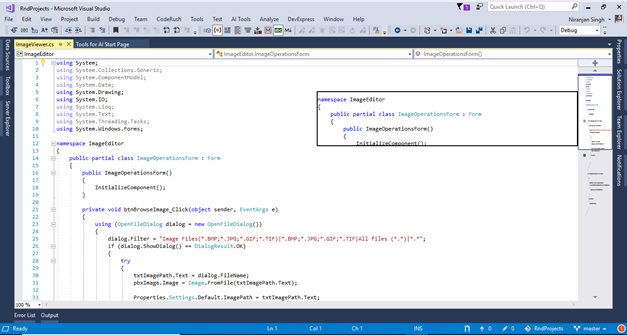
Enabling Visual Studio scrollbar code preview mode
By default, this feature is not enabled so that I have not used this cool feature before. Actually, it requires to switch the scrollbar mode and below are the steps to switch scrollbar mode:
- Open option using Tools menu and select “Options”
- In the options dialog select the Text Editor | All Languages | Scroll Bars node from left side menu
- Now change the scrollbar behavior to map mode and check the “Show Preview Tooltip” checkbox as shown in below image.
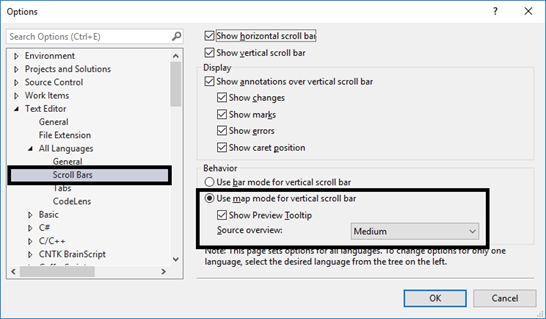
I found it a cool feature which enables the developer to view the see the code in tooltip by hovering on the scrollbar without scrolling down to the bottom of the code file.
You can find detailed information at Visual Studio scroll bar customization documentation.